Seppo guide
In this guide, we will walk you through the steps to use Seppo effectively and make the most out of its features.
Game board settings
What game boards can I use?
Game board settings can be configured in the Game settings.
Seppo offers three game board options:
- A live map – A game board that displays real-world locations. GPS tracking can be enabled or disabled depending on your preferences.
- An image map – Choose from Seppo’s standard image game boards or upload your own!
- A 360-degree image – A panoramic image that provides a 360-degree view. You can select from Seppo’s standard 360 images or upload your own!
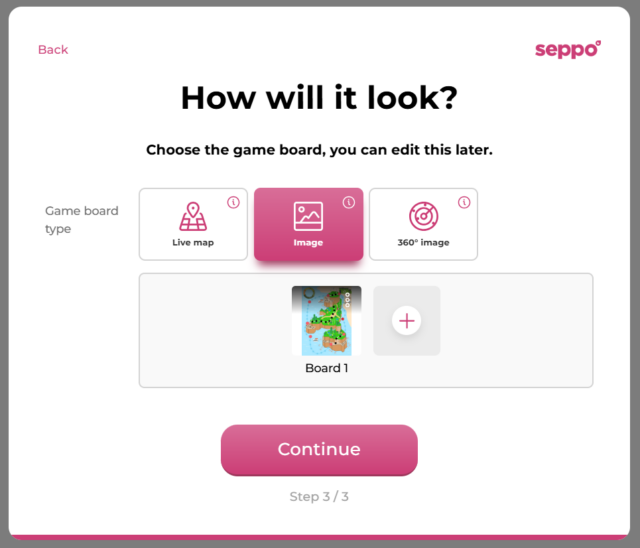
Game Board Type-Specific Features
Live map
- Automatically enables the “Enable GPS positioning” setting when selected. This can be disabled under Game Settings > Advanced > Technical section.
- Allows the use of the GPS location lock setting for tasks.
- Exploration mode is not supported with this game board type.
- While editing the live map location in Game Settings, tasks can be moved to their new location.
Image game board
- By default, you can add 1–4 image game boards.
- When Exploration Mode is enabled, up to 10 game boards and levels can be added to the game.
- To change the active game board displayed in the editor, click on the desired game board in the left-hand panel.
360-degree game board
- Enables the “Hidden Task” option in task settings.
- By default, you can add 1–4 image game boards.
- When Exploration mode is enabled, up to 10 game boards and levels can be added to the game.
- To change the active game board displayed in the editor, click on the desired game board in the left-hand panel.
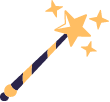
Best practices & tips
Players can switch between game boards by pressing a button in the middle right of their devices. Game boards that do not have any tasks in them won’t be displayed in the game for the players.