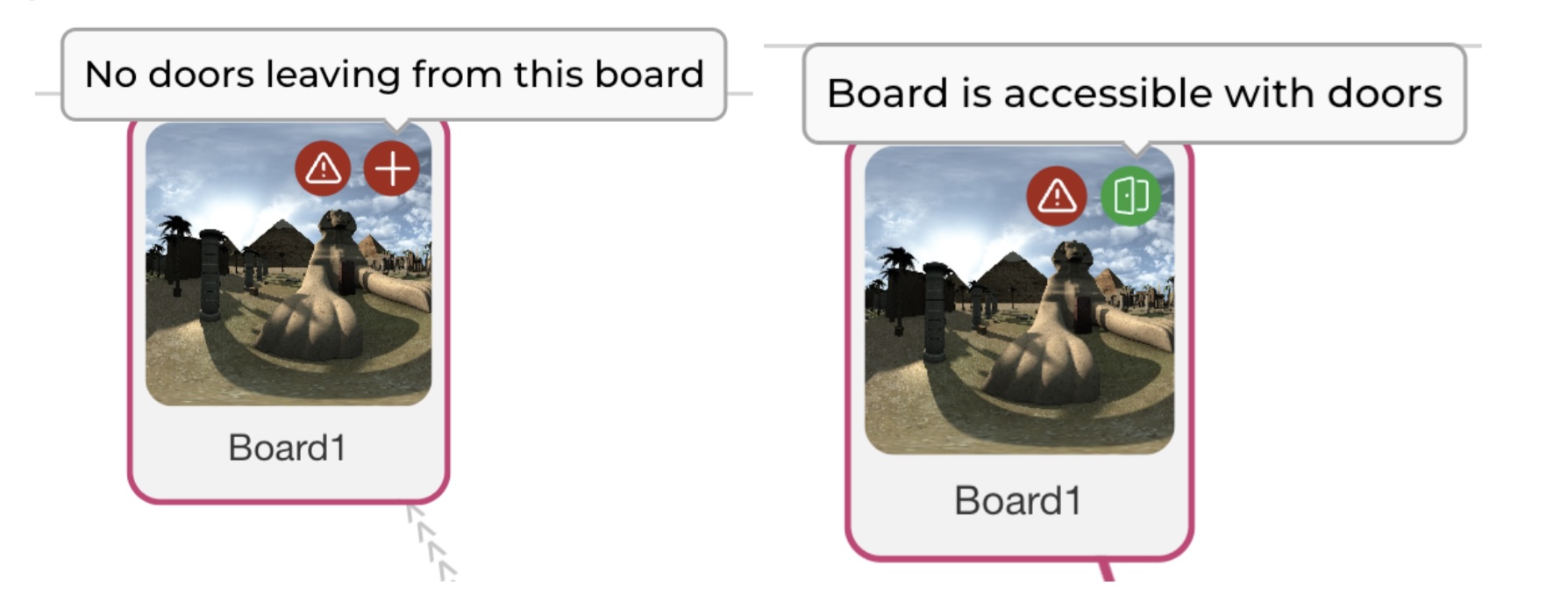Seppo Guide
Exploration mode
What is Exploration mode?
Exploration mode adds depth and variety to your game by enhancing the player experience. When activated in the game settings, it allows your game to feature up to 10 levels and game boards.
This mode introduces an engaging navigation system where players move between boards using “doors” placed by the instructor. These doors serve as gateways, enabling players to transition seamlessly from one game board to another.
However, note that in Exploration Mode, game boards cannot be assigned to specific levels, and the game boards must be either static or 360° game boards.
How to enable Exploration mode?
Open Game Settings.
Open the Advanced drop-down menu. Enable Exploration mode. This will automatically enable levels as well, but you can choose to disable them if you want.
Remember to save your changes.
After your settings have been saved, Seppo will automatically create doors between the game boards in a chronological order. For example, game board 1 has a door leading to game board 2, which in turn leads to game board 3. These doors are created automatically to ensure every game map is accessible for the players. The doors can be navigated both ways, so a player can also return from game board 2 back to game board 1.
Viewing door connections and information icons
Game boards and door connections can be viewed by pressing the map button on the right middle of the game editor. Connections are shown as a line drawn between the game boards. On top of the game board images, information icons can be inspected. By hovering over them with a mouse, the game instructor can see information about the status of the game board in question. Here all the possible information icon texts:
No tasks on this board – Means that the game board doesn’t have any tasks currently. If a game board has no tasks, it won’t appear in the game at all.
The board is accessible with doors – Means that players can enter the board and exit it.
No doors leaving from this board – Means that the player cannot exit this board.
No doors entering this board – Means that players can exit this board but cannot access it through other game boards.
This board has no door connections – Means that this board has no doors entering or exiting, thus players cannot access this game board.