Seppo guide
Enable GPS positioning
If your game is using a live map game board type, you can enable GPS positioning of players in the Game Settings > Advanced > Technical section. This feature enables you to see the player’s positioning on the game board and tasks can be set to open only once players reach a required GPS proximity relative to the task’s position. For live map Seppo games, this setting is enabled by default.
Players positioning on the game board
When GPS positioning is enabled, players who log in will appear as pink dots on the instructor’s game board. The pink color indicates that the player is actively sending location data from their device to Seppo.
The instructor can hover the mouse over a pink dot to see the player’s name.
If a player’s connection is interrupted – for example, by logging out or losing signal – the dot will begin to fade to a lighter shade after 2 minutes. If no location data is received for 5 minutes, the dot will disappear entirely from the map.
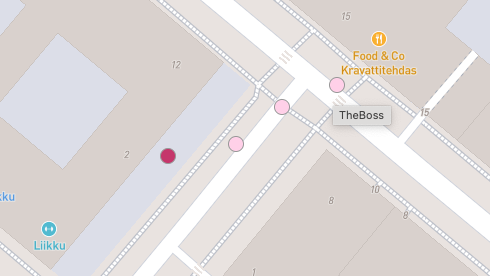
Setting up GPS location locked tasks
An instructor can set certain tasks to be available for the players only if they reach a required GPS proximity relative to the task’s position on the game board. To do this:
- Open a task in edit mode
- Enable “Location locked” setting in the Advanced section
- Select a required proximity – 10, 20 or 50 metres
- Save your changes
The task pin icon will now change on the game board to indicate that the location lock task setting is enabled.
GPS feature for the players
Players can see their current location as a blue dot on the game board. In the top-right corner of the screen, there’s a GPS status icon that shows the current state of location tracking. The icon color indicates the following:
- Blue icon – GPS is working normally and the player’s location is being tracked.
- Red icon – Seppo is having trouble locating the player and is attempting to reconnect.
- Black icon – GPS tracking has been manually turned off by the player.
- Light grey icon – Location services are disabled or the browser does not have permission to access the player’s location.

To ensure smooth gameplay, make sure that the players don’t turn off the GPS by pressing the status button, resulting in a black status icon. In case that happens, the GPS location can be turned back on by pressing the button again.
How does GPS positioning work?
For GPS to function in a Seppo game, the player must enable location services on their device and grant permission for the browser to access their location. Once location services are enabled and the player logs into a Seppo game, the browser will automatically prompt them to allow location access. If permission is denied, the game’s GPS-based features won’t work properly. In this case, the player will be prompted to adjust their permission settings. In Seppo-supported browsers (Chrome, Firefox, and Safari), this can be done through the browser settings.
It’s important to note that GPS accuracy can vary depending on the player’s device and the physical environment they are playing in. For example, if a player is indoors or under dense tree cover, their device might struggle to receive GPS signals from satellites, which can lead to inaccurate or unavailable location data.
Affecting factors in GPS accuracy
There are several things that can affect GPS accuracy:
Device Age & Quality: Older or low-end devices often have less accurate or slower GPS chips. Modern devices typically use Assisted GPS (A-GPS), combining satellite data with mobile networks and Wi-Fi for improved accuracy.
GPS Signal Strength: GPS relies on a clear line of sight to satellites, so anything that obstructs this signal can reduce its accuracy. The signal is strongest in open outdoor areas. Playing indoors or in environments with obstructions—such as trees, walls, or tall buildings—can weaken the signal and result in less accurate positioning.
Network Connection Type: Devices often use Wi-Fi or mobile data to supplement GPS (especially A-GPS). Wi-Fi usually improves accuracy when indoors or in populated areas. Mobile data can help in remote areas, but poor connectivity will reduce GPS accuracy.
Battery Saving Modes: Many phones disable or reduce GPS accuracy in power-saving modes. Encourage players to disable battery-saving settings during gameplay.
Parental Controls / Screen Time Restrictions: On both iOS and Android, parental control features can block location services or prevent web-based apps from accessing GPS. Check the devices settings for parental controls and ensure location access is not restricted for browsers.
How to Enable Location Services and Permissions for Seppo
iOS - Safari
Enable Location Services: Open the Settings app. Scroll down and tap Privacy & Security. Tap Location Services. Make sure Location Services is turned ON.
Allow Safari to Use Location: In Settings, scroll down and tap Safari. Tap Location. Set this to either “While Using the App” or “Ask Next Time or When I Share”. Seppo should now ask for the permission again. If not, follow the steps below.
Reset Website Permissions (if prompt doesn’t appear again): In Settings, go to Safari > Advanced > Website Data. Tap Edit, then remove play.seppo.io. Open the Seppo game in Safari and refresh - the permission prompt should appear again.
Android (Chrome & Firefox)
Enable Location Services: Swipe down from the top and tap the gear icon to open Settings. Tap Location. Ensure Location is turned ON.
Enable Location for Chrome: Open the Seppo game in Chrome. Tap the lock icon in the address bar. Tap Permissions > Location. Set it to “Allow”.
Enable Location for Firefox: Open the Seppo game in Firefox. Tap the lock icon in the address bar. Tap Permissions. Set Location access to Allow.
(Optional) Clear Site Settings to Re-Trigger Prompt: Go to Settings > Apps > Chrome (or Firefox). Tap Permissions > Location — make sure it's allowed. Or open the browser, go to chrome://settings/content/location and remove the Seppo site from the blocked list. Reload the game link — it should prompt again for permission.
Background App Restrictions: iOS vs Android
Seppo relies on the player’s device to send real-time GPS data during gameplay. However, if a player locks their phone, switches to another app, or moves Seppo to the background, location tracking may be affected—especially depending on the device’s operating system:
iOS (iPhone & iPad)
- iOS has strict background limitations for web-based apps like Seppo.
- If a player switches apps or locks the screen, location tracking will usually pause, and Seppo may stop receiving GPS updates until the player returns to the game.
- This is a built-in privacy and battery-saving feature of iOS and affects all browsers, including Safari and Chrome.
Android
- Android is generally more flexible with background activity in browsers.
- In most cases, GPS tracking will continue briefly even if the player switches apps or locks the screen—especially if battery-saving modes are off.
- However, behavior may still vary between devices, browser versions, and user settings.
For the most reliable tracking, advise players to keep Seppo open and visible on their screen while playing, and avoid switching apps or locking their phone during GPS-based games.
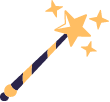
Best practices and tips
Make sure players have location services enabled on their devices and have granted the browser permission to access their location. Additionally, remind players not to manually disable GPS by tapping the status icon after logging in.