Seppo guide
Adding players
How can I add players to a game?
If you would like to add players to a game beforehand, you can do so in the “Add people” section located at the top right of the editor. In the Players tab under “Add players” you have several options to add players.
These include:
Email invitation
Player account
Add manually
More options
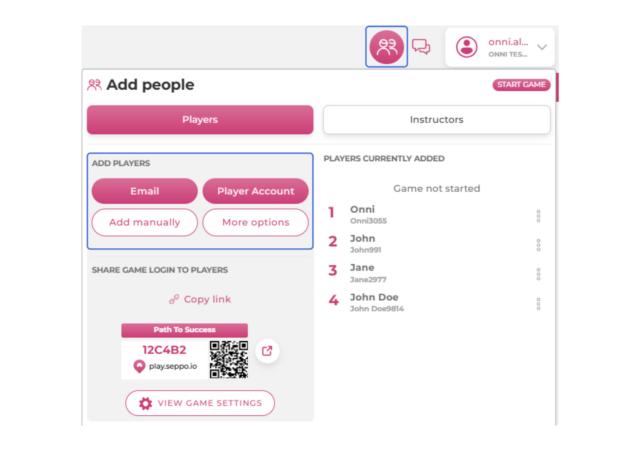
Email invitation
Game instructors can invite players to join a game by sending email invitations. To add players using their email addresses, follow these steps:
Open the game in edit mode and click on “Add people” in the top-right corner.
In the “Add players” section, select the “Email” option.
Enter the player's email address. To invite multiple players, separate each email with a comma.
Click “Add” to send the invitations.
Player account
Player accounts must be created before they can be added to the game. Learn more about player accounts here: Player account login
Add manually
An instructor can add individual players or create teams before starting the game.
To add players manually:
Click the “Add people” section from the top right corner of the screen.
Click the “Add manually” button.
Input a name for an individual player or a team.
Add team member names (optional). Separate member names with a comma.
Click the “Create player” button.
After a player or team has been added manually, they will appear in the player list under the “Add people” section. Seppo generates a unique player code for each player or team, which can be used to log in by entering the code in the “Type code” field on the play.seppo.io login page.
More options
In the More Options menu, instructors can share the game with players in three ways:
Microsoft Teams – Share directly with a Teams group.
Google Classroom – Post the game link for students.
SCORM Package – Download and upload it to a learning management system (LMS).
Best practices and tips
- Email-invited players can access the game directly through the invitation link.
- Players using their player accounts will find the game in their dashboard after logging in.
- Manually added players can login using the player code found in the game participants list.
- Players can access the game via shared platforms – Games shared through Microsoft Teams or Google Classroom will be available in those platforms, while SCORM packages can be added to an LMS for access.