Seppo guide
Adding players manually
How do I add players to a game manually?
An instructor can add individual players or create teams to the game.
To add players manually:
Open a game in edit mode.
Select the “Add people” section from the top right corner of the screen.
Click the “Add manually” button.
Input a name for an individual player or a team.
Add team member names (optional). Separate member names with a comma.
Click the “Create player” button.
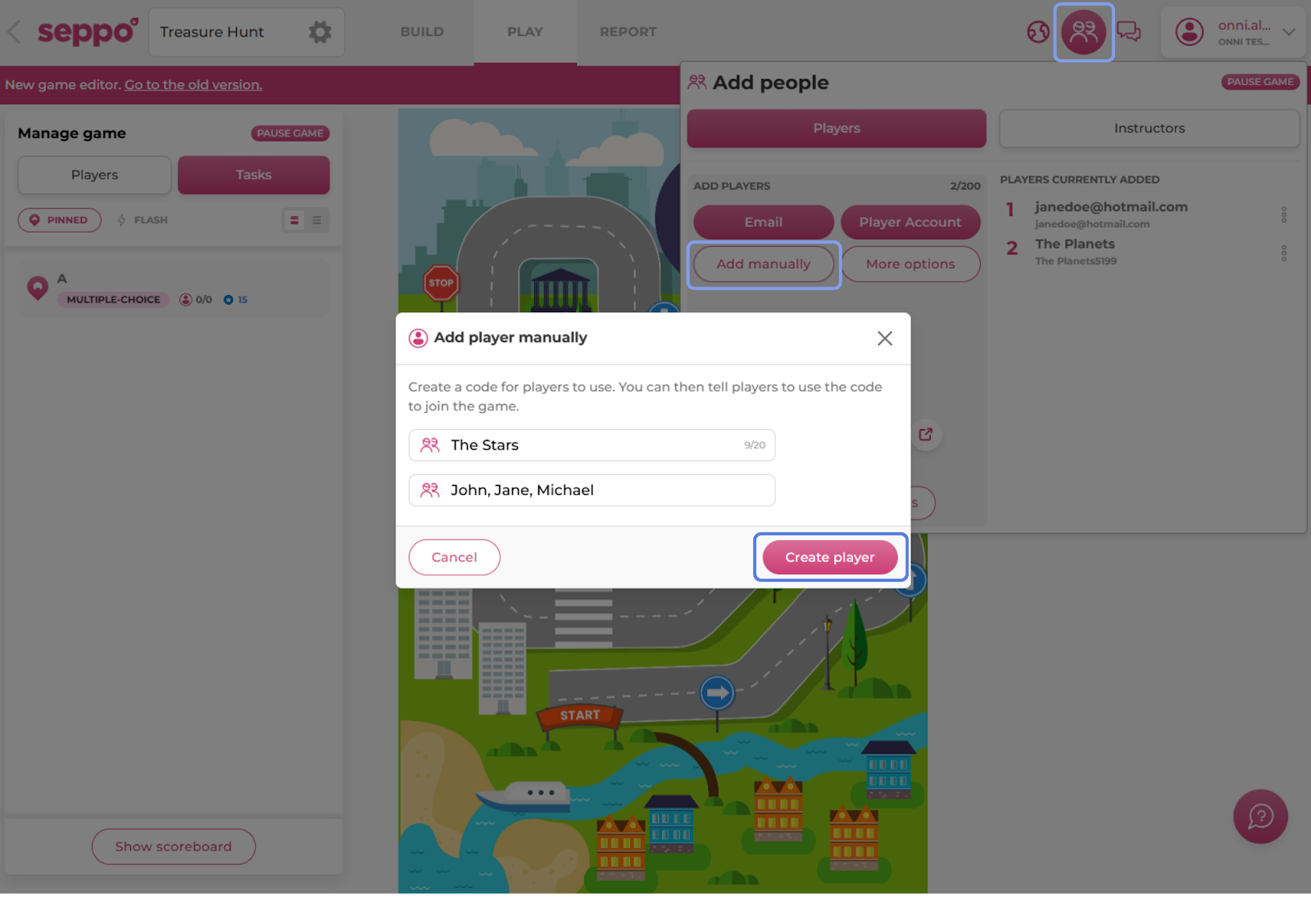
After a player or team has been added manually, they will appear in the player list under the “Add people” section. Seppo generates a unique player code for each player or team, which can be used to log in by entering the code in the “Type code” field on the play.seppo.io login page.
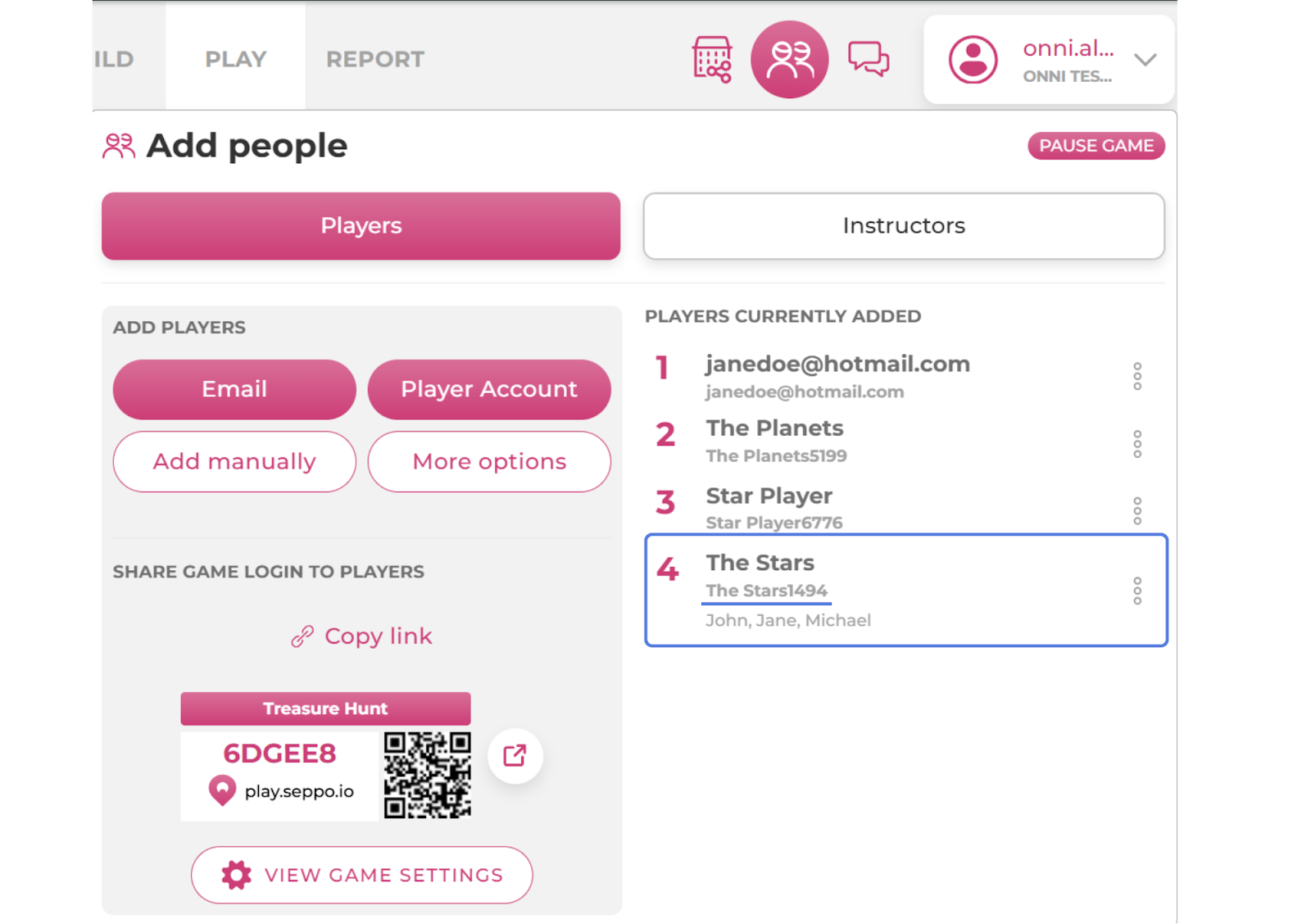
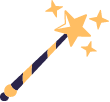
Best practices and tips
If the “Follow task order” advanced setting is enabled in your game, you can define a starting task when adding players manually. This allows players to start the game from different points. Note that if you are also using the “Levels” setting, only level 1 tasks can be set as the starting point.