Seppo guide
Community
What is the Community Library?
The Community library is a game hub for educational customers, where Seppo users can download, share, and explore games. Browse user-created content, filter games to find what fits your needs, and contribute your own to inspire others. Feel free to join the community of creators!
How to share a game to the Community library:
Open the game in edit mode.
Click the Share button in the top-right corner of the editor.
Enable sharing to the Community library.
Add a description, subject, language, and age group.
Click Publish at the bottom right.
Your game is now accessible to other Seppo users!
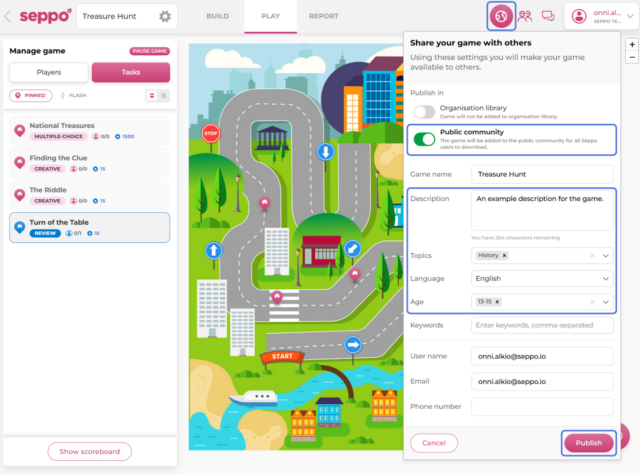
If you wish to remove a game from the library, click the Share button again and open the three-dots menu and click the “Remove from library” button.
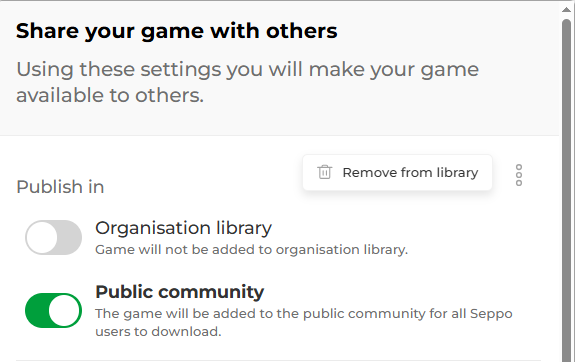
How to preview and download a game from Community:
Navigate to the Community library.
Click on a game to preview its content (optional).
Click the "Import" button to download a copy.
The game will now appear in the "My Games" section on your dashboard.
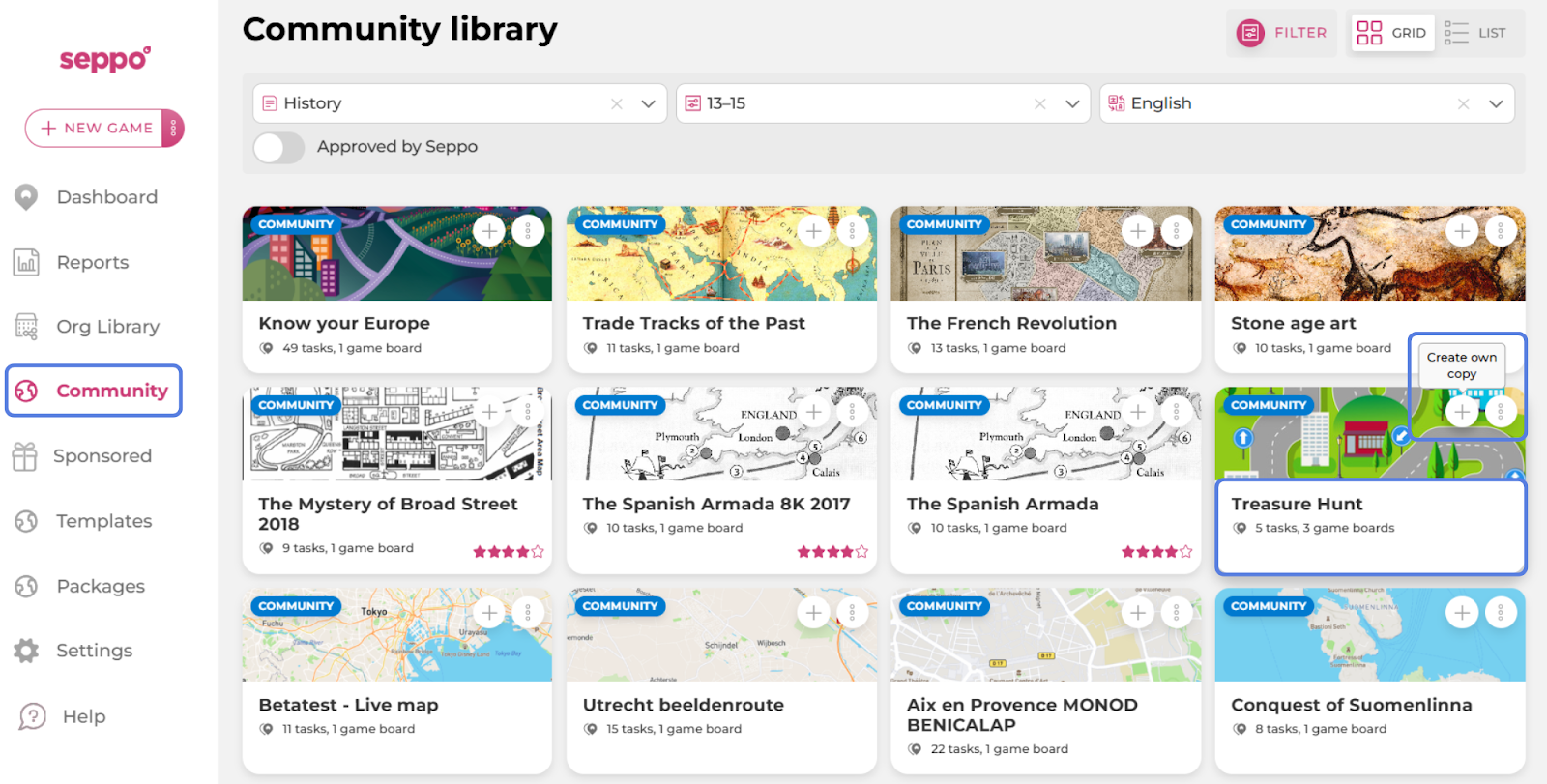
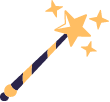
Best practices and tips!
Found a game you like? Leave a review! After downloading a game from the Community library, you can review it in the game preview view by clicking the “Review game” button.