Seppo guide
General settings
General settings
In the Game Settings > General section, you can change the name and game board type of your game. Open Game Settings from the settings button at the top of the game editor.
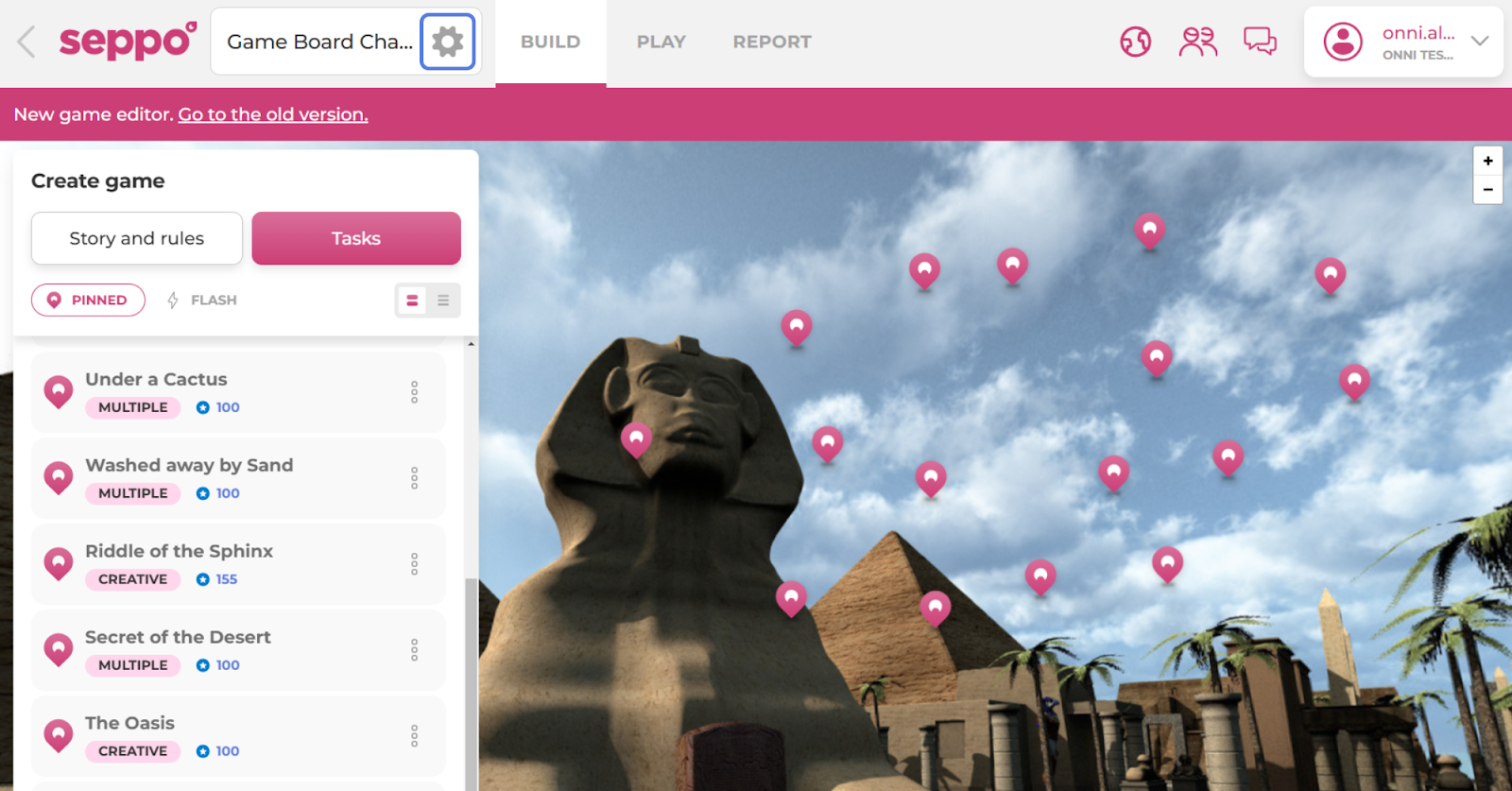
You can also reposition the game board starting point:
Live map
Click the “Edit map” button.
Reposition the map by dragging or with the search option.
To move tasks to a new location, click the “Move tasks to view” button.
Save your changes.
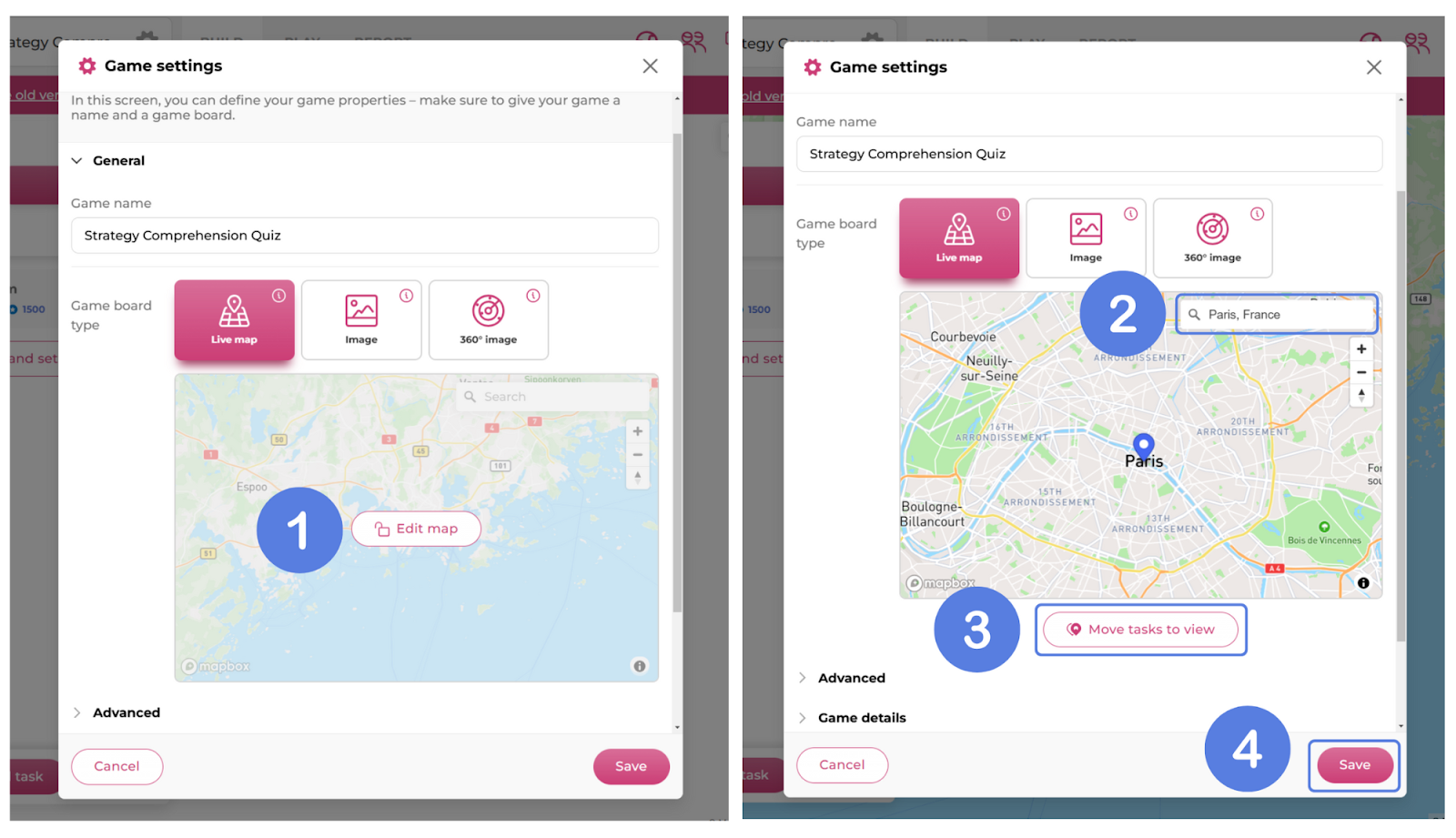
An image game board
In a game with multiple image game boards, you can change the order of the maps in the General Settings. To replace a game board, first delete the previous board and then add another.
Click on the three dot menu of the desired game board.
Select a direction where you want to move the board.
From the three dot menu, remove an existing board.
Once a board has been removed, click on the “+” button to add a new one.
Save your changes.
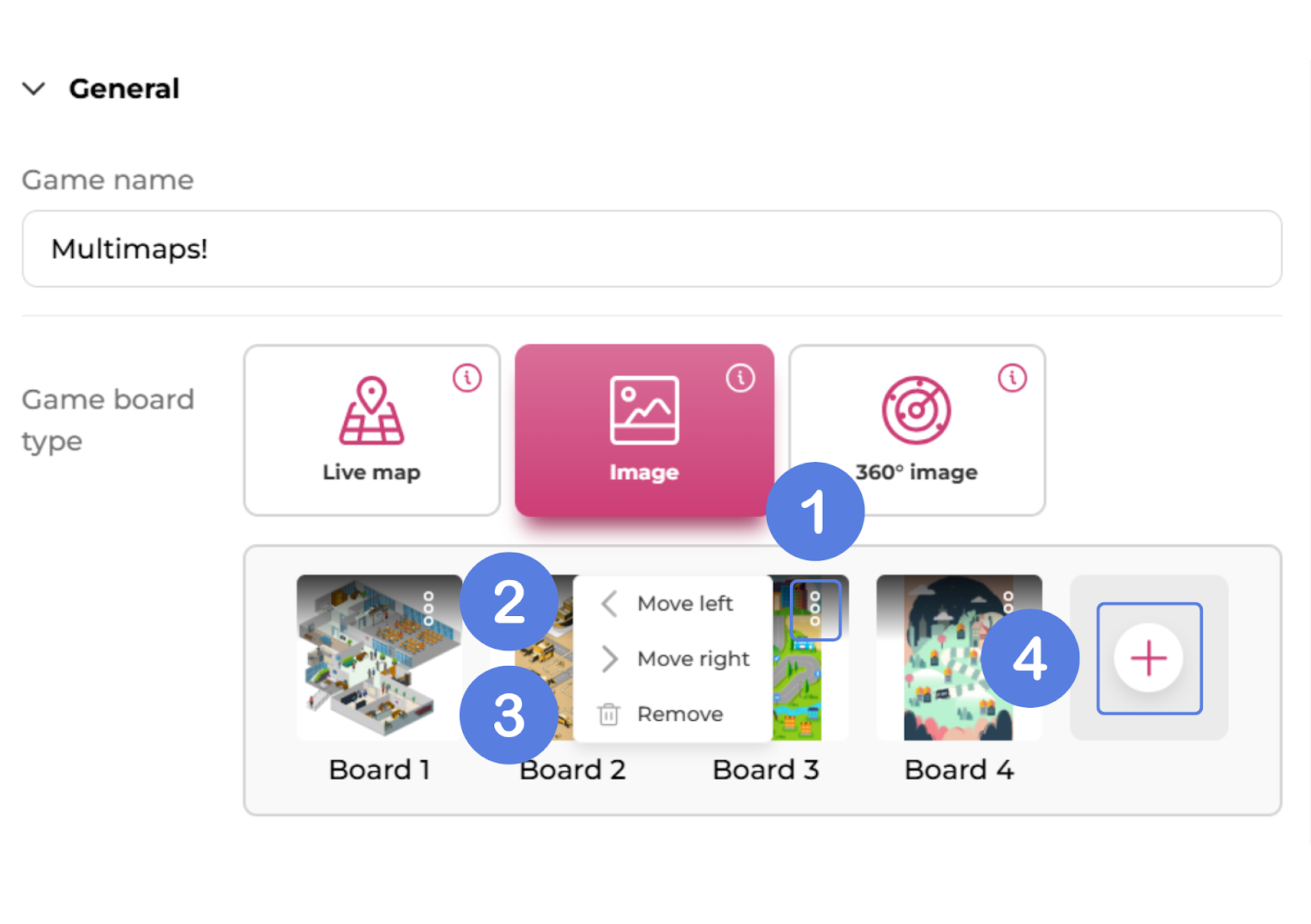
A 360-degree game board
Click on the game board you want to adjust.
Reposition the map’s starting point by dragging it with your mouse.
Save your changes.
The new view will be what players see first when they join the game.
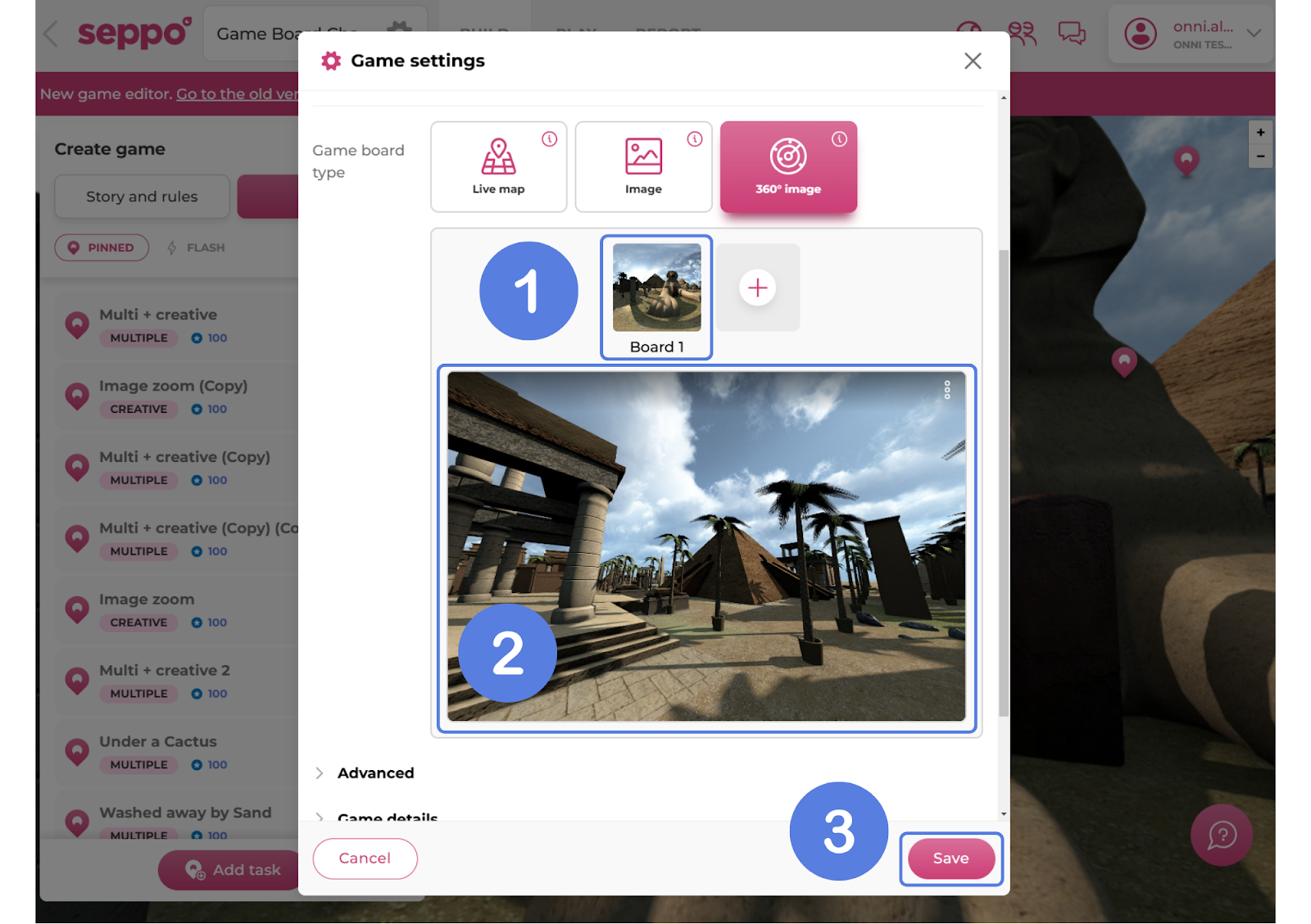
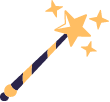
Best practices and tips
Note that changing the game board type of a game with tasks will reposition the locations of the tasks. After saving, make sure to move around the new game board type to locate all of your tasks. You can drag the tasks to a new location to ensure that they are not overlapping with each other.