Seppo guide
Player login options
Logging in to a game as a player
Players can log in to a game using several different options, depending on their needs:
PIN & QR code or URL link login - For starting a new game
Player code - To continue an existing game
Email invitation login – For players joining via an invite
Player account login – For accessing a personal game account
Other login options – Additional login methods available
As a game instructor, make sure to familiarize yourself with the “Add people” section when your game is open in edit mode. This section is your go-to place for managing how players join your game.
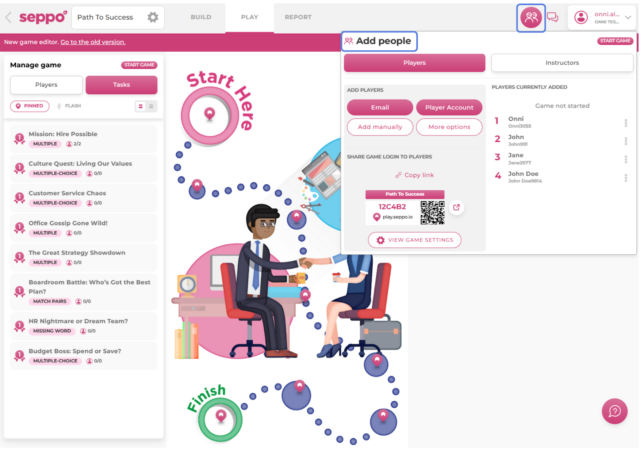
💡 Please note that you cannot be logged in as both an instructor and a player at the same time in the same browser. Doing so may cause unexpected behaviour.
If you want to test your game as a player:
-
Use two different browsers — for example, log in as an instructor in Chrome and as a player in Firefox
-
Or log out as an instructor and then log in as a player in the same browser
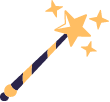
Best practices and tips
-
Use PIN code, QR code, or link for quick and easy player login.
-
You can also send email invitations via the “Add people” section.
-
Player accounts must be created before using email invites and are helpful for large groups or repeat players.