Seppo guide
Enable in-game chat
In-game chat
You can enable the in-game chat feature in Game Settings > Advanced > Game Mechanics. This allows players to communicate with each other and the instructor. The chat is divided into two sections: General chat and Direct messages. By default, the in-game chat is enabled for every game.
How to use the in-game chat?
For instructors:
Enable the in-game chat in Game Settings and save your changes.
A chat button will appear on the top right side of the game editor. Click it to open the chat window.
You can send messages to the General chat or send Direct messages to individual players.
Messages can be sent either as text or audio. Next to the text field, you’ll see an audio recording button.
- If you want to send an audio message, click the button to record it.
- If you type a message, the audio button will change into a send button for text messages.
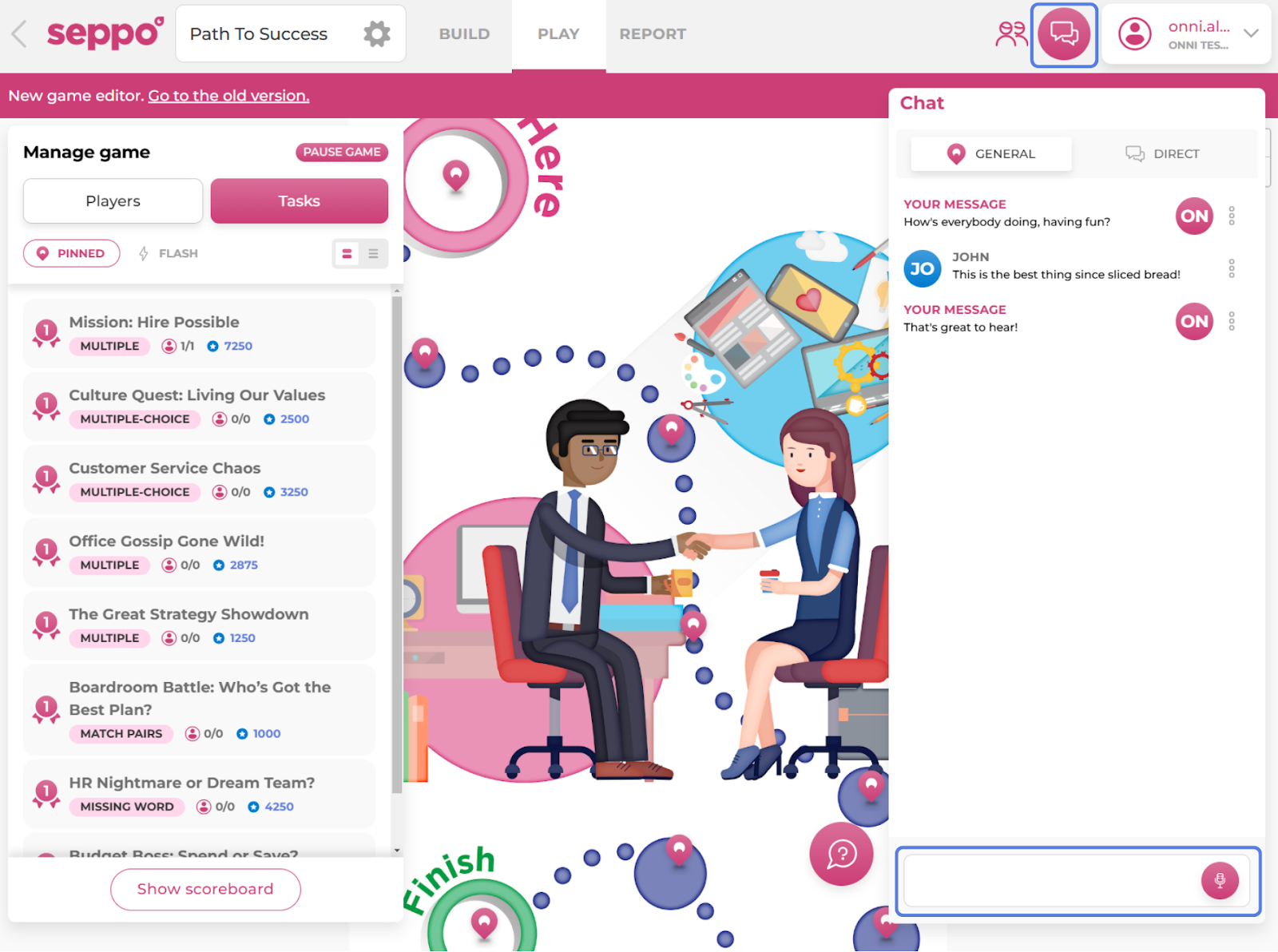
For players:
General chat is visible to all players, while Direct messages are only visible to the instructor and the selected player.
Players will see the in-game chat button at the bottom right of their screen.
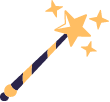
Best practices and tips
An instructor has the option of deleting chat messages by clicking the three-dot menu next to individual messages in the chat window.