Seppo guide
On this page
Technical
1. Technical
In the Game Settings > Advanced > Technical section, you can configure three technical related features for players. The available options are:
- Hide player side illustrations – Hides illustrations at the top of the task area.
- Hybrid offline mode – Allows players to continue playing even in unstable network conditions.
- Enable public game summary link – Generates a shareable link to the game’s summary.
2. Hide player side illustrations
After enabling the setting and saving, players will no longer see the illustrations normally shown at the top of the task area.
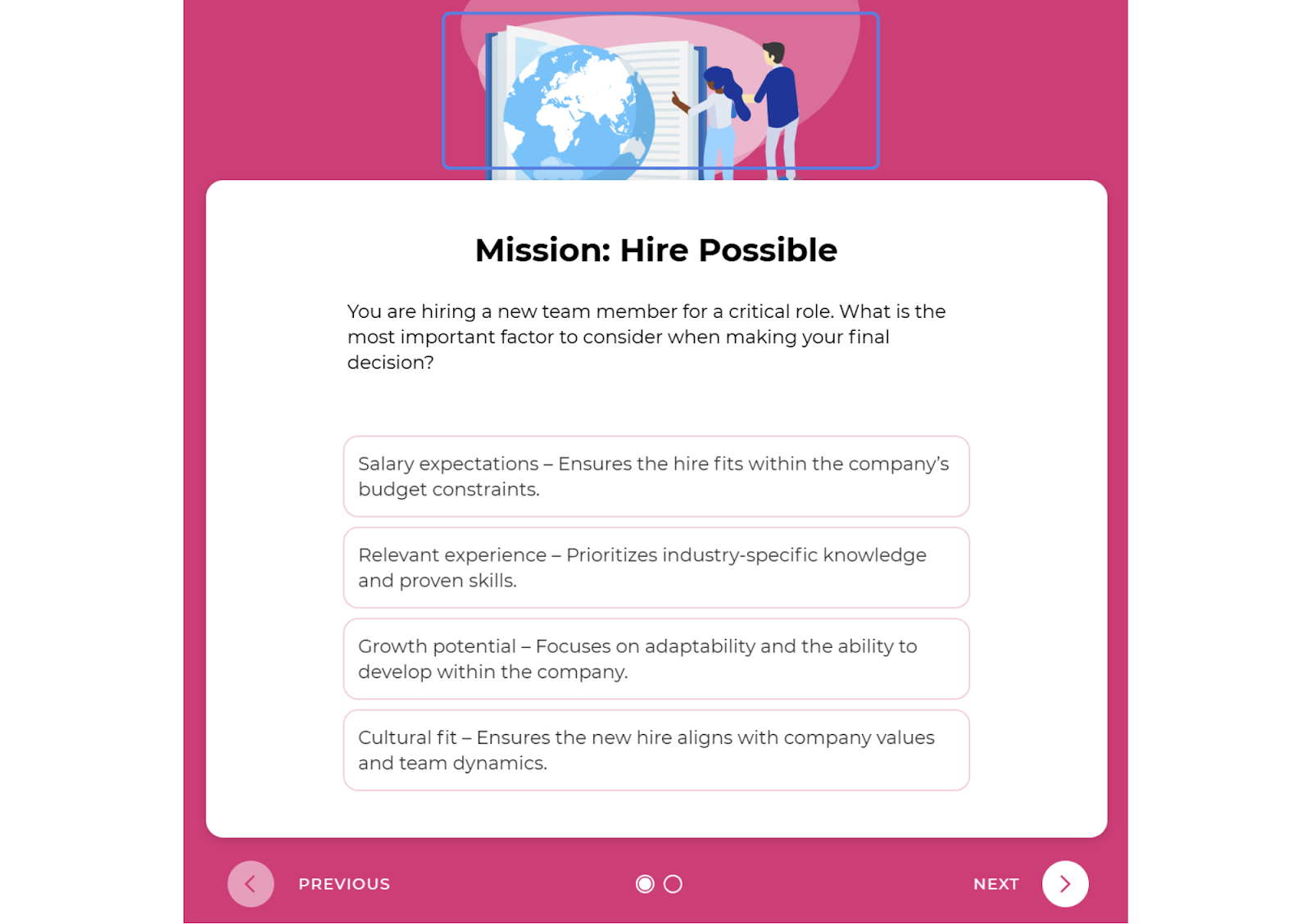
3. Hybrid offline mode - Keep playing off the grid
Hybrid offline mode allows players to continue playing even in unstable network conditions. Seppo provides notifications to inform players about their current network status. To ensure smooth gameplay, players’ devices must have enough available memory, as all images are preloaded at the start of the game. However, please note that videos and audio files in task descriptions cannot be preloaded for offline access.
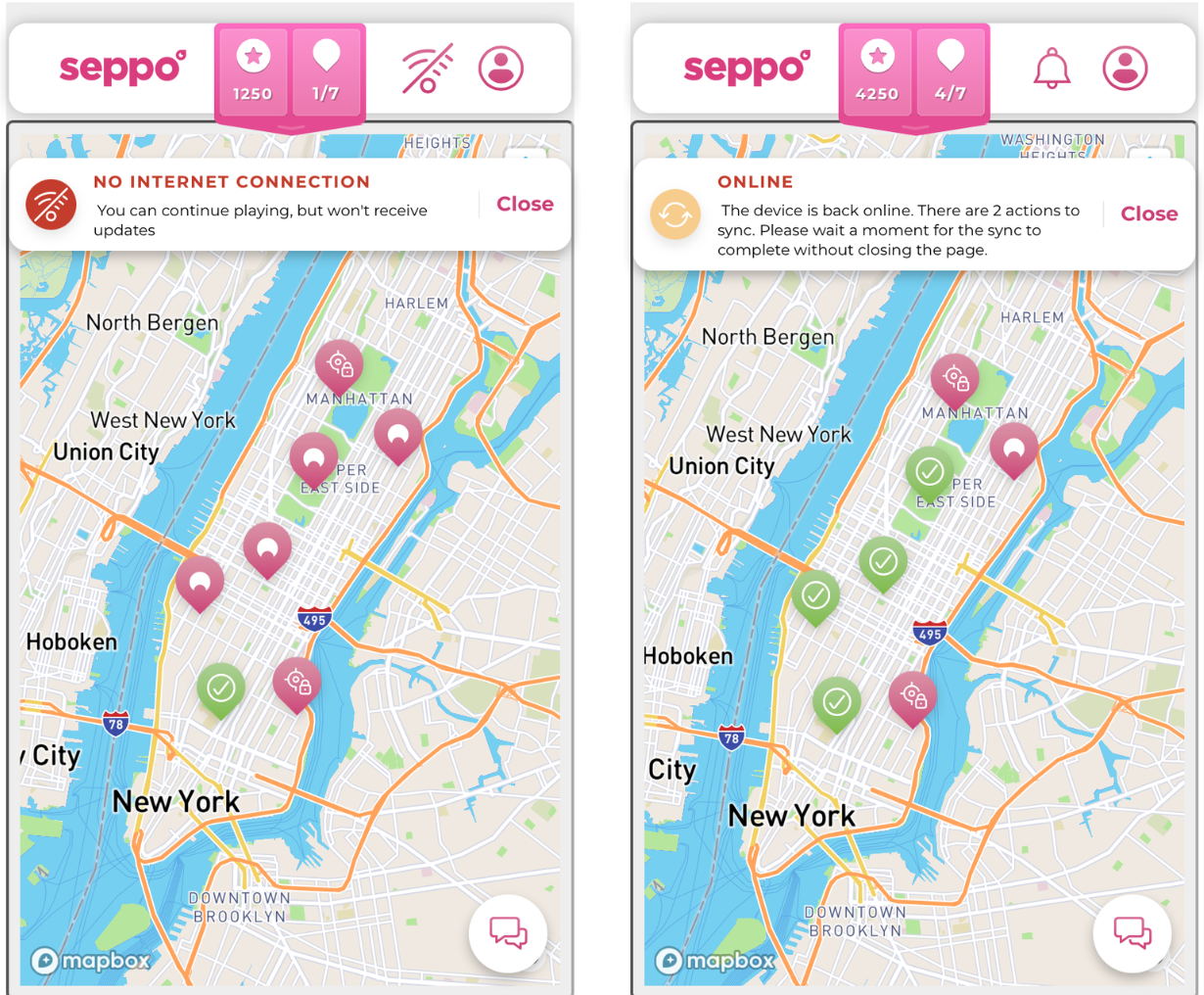
While playing offline, players can continue the game as usual but won’t receive real-time updates, such as tasks evaluated by the instructor. They can still complete tasks by submitting text, image, audio, and video responses. After adding media files, there may be a short delay before they appear.
While offline, answers are stored in the browser’s cache memory. To prevent data loss, players should reconnect to the internet regularly. Once back online, Seppo automatically synchronizes the answers, making them visible to the instructor for evaluation.
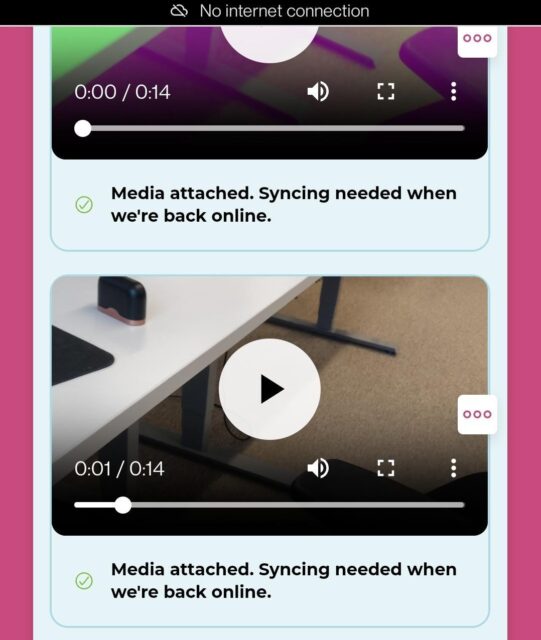
4. Enable public game summary link
After enabling the setting, a link of the game’s summary is generated below. The link can be copied by clicking on the “Copy” button next to it.
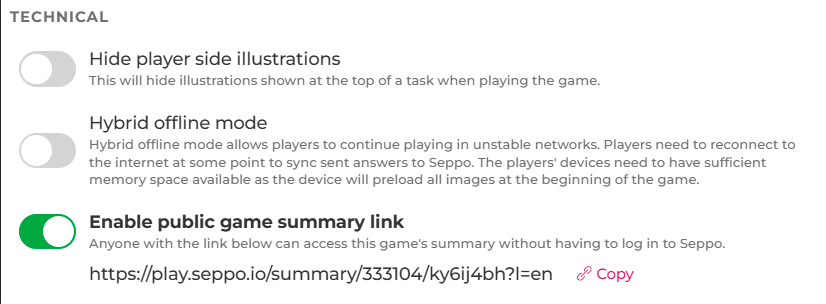
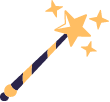
Best practices and tips
The Hybrid offline mode is especially useful for indoor games where certain areas may have an unstable internet connection. It’s recommended to test the network functionality in these environments to ensure smooth gameplay.